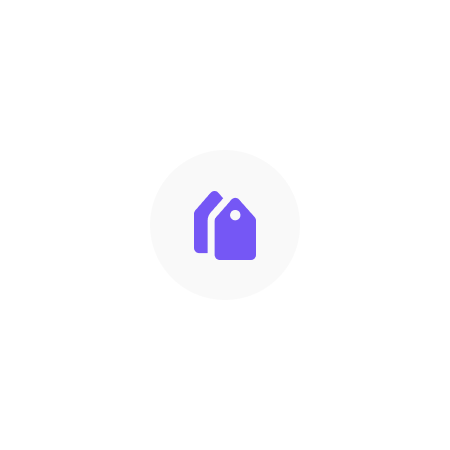
Collections
Share
Collections are an important part of any online store, as they allow merchants to organize their products into groups based on various criteria such as product type, price range, and seasonality. With collections, merchants can create targeted marketing campaigns, highlight specific products, and help customers quickly find what they're looking for.
In the context of theme development, collections offer several opportunities to customize the look and feel of an online store. Merchants can choose from a variety of collection layouts, each with their own unique design and functionality. They can also customize the display of individual collections, including the number of products displayed per page, the sort order, and the inclusion of filters.
To provide a seamless user experience, collections should be easy to navigate and visually appealing. This can be achieved by using high-quality product images, clear and concise product descriptions, and a well-organized layout. In addition, merchants can use collections to promote featured products, highlight sales and discounts, and showcase seasonal products.
Types of Collections
- Automated Collections: These collections use conditions and rules to automatically include products that meet specific criteria. For example, you can create an automated collection that includes all products with a certain tag, type, or price range.
- Manual Collections: These collections require you to manually add or remove products. This gives you full control over which products are included in the collection.
Creating a New Collection
To create a new collection in your Shopify store, follow these steps:
- Log in to your Shopify admin panel.
- Navigate to the "Products" section from the left-hand menu.
- Click on "Collections."
- Click the "Create collection" button in the top-right corner.
Creating an Automated Collection
To create an automated collection, follow these steps after clicking the "Create collection" button:
- Enter a title and description for your collection.
- Under the "Collection type" section, select "Automated."
- Click "Add condition" to define the rules for your collection. You can add multiple conditions and use the "Products must match" dropdown menu to specify whether products must meet all conditions (all) or any condition (any) to be included in the collection.
- Once you have set your conditions, the collection will automatically include any products that meet the specified criteria.
- (Optional) Add a collection image and set the collection's visibility.
- Click "Save" to create your automated collection.
Creating a Manual Collection
To create a manual collection, follow these steps after clicking the "Create collection" button:
- Enter a title and description for your collection.
- Under the "Collection type" section, select "Manual."
- (Optional) Add a collection image and set the collection's visibility.
- Click "Save" to create your manual collection.
After creating a manual collection, you'll need to add products to it:
- In the "Collections" overview, click on the manual collection you just created.
- Click the "Add products" button in the top-right corner.
- Select the products you want to include in the collection by clicking the checkboxes next to their names.
- Click "Add to collection" to add the selected products.
