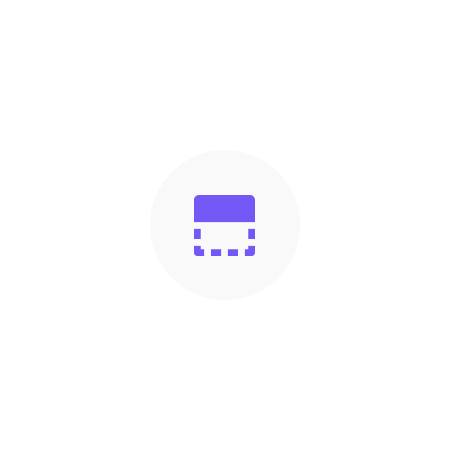
Header
Share
The Header section is where you can customize your store's header, including your logo, navigation menu, and other header options.
Notice Bar
The Notice Bar section allows you to add a message to the top of your store's header. The Notice Bar section has one possible block called Message.
-
Message Block
The Message block allows you to add a message to the top of your store's header. You can customize the text color and background color, as well as add a link to the message.
Header Section
The Header Section allows you to customize your store's header, including your logo, navigation menu, and other header options.
-
Logo
The Logo option allows you to upload an image file to use as your store's logo.
-
Menu
The Menu option allows you to select which navigation menu to use for your store's header.
To create a navigation menu in Shopify, follow these steps:
- From your Shopify admin, go to Online Store > Navigation.
- Click "Add menu" to create a new navigation menu.
- Enter a name for your menu and click "Create menu".
- Add menu items by clicking "Add menu item". Enter the name of the menu item and the link to the page you want it to go to.
- Drag and drop the menu items to organize your menu.
- Save your changes.
-
Options
The Header Options section allows you to customize various options for your store's header, including:
Enable Header: Enable or disable the header section.
Enable Shopping Cart: Enable or disable the shopping cart icon in the header section.
Return to Homepage when clicking on Logo or Store Name: Enable or disable the ability to click on the logo or store name to return to the homepage.
-
Header Appearance
Customize the text color and background color for the header section.
