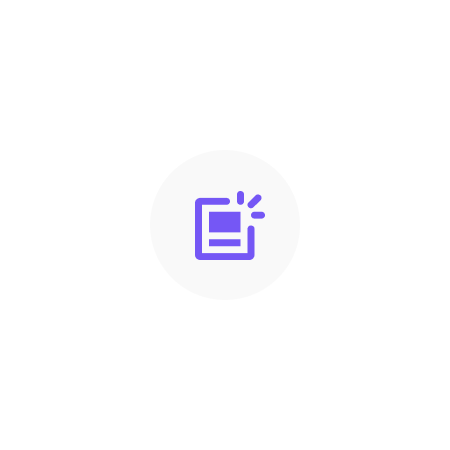
Pages & Templates
Share
The theme is designed to offer a wide variety of pages and templates, each tailored for specific purposes and content types. Whether you are building a homepage, product page, collection page, blog, or any other custom page, our theme ensures a consistent look and feel throughout your website.
Templates is a powerful feature that lets you create beautiful and unique pages that stand out from the crowd. You can use the pre-designed templates included with the theme, or create your own custom templates to suit your specific needs.
Accessing Templates
To access and customize the templates in your Shopify store, follow these steps:
- Log in to your Shopify admin panel.
- Navigate to the "Online Store" section from the left-hand menu.
- Click on "Themes."
- Find the theme you want to edit and click the "Customize" button.
This will open the theme editor, where you can access the various templates and start customizing them.
Customizing a Template
Once you have opened the theme editor, you can start customizing a template. Here's how:
1. Select a Template
Use the dropdown menu at the top of the theme editor to select the template you want to customize. Some common templates include the home page, product page, collection page, and blog page.
2. Edit Sections and Blocks
On the left side of the theme editor, you will see a list of sections and blocks that make up the template. Click on a section or block to access its settings and options.
Here, you can:
- Modify existing settings: Change colors, fonts, alignments, and more to suit your brand's style.
- Add or remove blocks: Add new content blocks, such as text, images, or videos, and rearrange or remove existing blocks to change the layout of the template.
- Add or remove sections: Add new sections to the template or remove existing ones to change the overall structure of the page.
3. Preview Your Changes
As you make changes to the template, you can preview them in real-time in the theme editor. This allows you to see how your changes will look on your store's live site.
4. Save Your Changes
Once you are satisfied with your customizations, click the "Save" button in the top-right corner of the theme editor to save your changes.
Creating a New Template
If you need a custom template for a specific purpose, you can create one by following these steps:
- In your Shopify admin panel, navigate to the "Online Store" section.
- Click on "Themes."
- Find the theme you want to edit, click the "Actions" dropdown menu, and then click "Edit code."
- In the "Templates" folder, click "Add a new template."
- Choose a template type (e.g., page, product, collection), give your new template a unique name, and click "Create template."
Now you can customize your new template using the same process described in the "Customizing a Template" section above.
