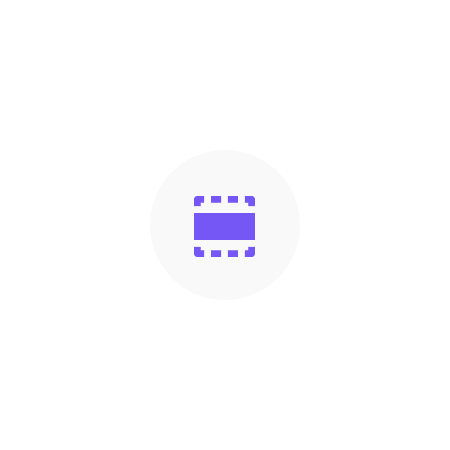
Sections
Share
In the Dropsmart theme, we have a range of pre-built sections that allow you to customize your store without needing any coding experience. These sections are designed to enhance the user experience and help you create a visually stunning storefront. This page will introduce you to the available sections and explain how to use them.
- Newsletter Section - Encourage visitors to subscribe to your newsletter with a customizable sign-up form.
- Contact Form - Encourage visitors to ask question and give feedback about the store and products.
- Slideshow Section - This section allows you to add a full-width banner image or a slideshow to your homepage. You can also add text and buttons to help guide visitors to specific pages or products.
- Cards Section - Showcase features with card layout.
- Content Section - Add customized text to your homepage using various formatting options.
- Content + Media Section - Add images and text to your homepage with customizable color options and layout designs.
- FAQ Section - Anwser most frequently asked question in a easy way.
- Featured Collection Section - Display your store's best-selling products in a sleek and organized way. Choose to showcase a single collection or multiple collections.
- Horizontal List Section - Showcase features with horizontal boxes layout.
- Recommended Products Section - Display products to customers that they may be interested in purchasing.
- Social Proof Section - Build trust with your customers by showcasing reviews and feedback from satisfied customers.
How to Use Sections: To add a section to your homepage, go to the Shopify admin dashboard and select Online Store > Customize. From there, select the "Add Section" button to view the available sections. You can choose to add multiple sections to your homepage and customize each section's settings to match your brand's visual identity.
Newsletter
The newsletter section is an essential feature of any website that aims to keep its visitors engaged and informed. With this section, website owners can collect the email addresses of their visitors, allowing them to send periodic newsletters and updates.
In this section, website owners can add a sign-up form where visitors can enter their email addresses and subscribe to the website's newsletter. This section usually includes a headline, a description of the newsletter, and a form where visitors can input their details.
The newsletter section can be customized to match the website's branding and design. Website owners can change the color, font, and layout of the sign-up form to make it more appealing to visitors. It's also possible to add images or videos to the section to make it more engaging and informative.
By using the newsletter section, website owners can build a strong relationship with their visitors by providing them with valuable and relevant information. They can also use this section to promote their products or services, increasing their sales and revenue.
Section Settings
| Settings Name | Settings |
|---|---|
| Title |
|
| Description |
|
| Text Color |
|
| Background Color |
|
| Sent Message Title |
|
| Sent Message Description |
|
Contact Form
The contact section is an essential part of any website, allowing visitors to connect with the website owner or customer support team. In a website built with a content management system like Shopify, the contact section is usually pre-designed and ready to use in the theme.
The contact section includes a form that visitors can fill out to send a message to the website owner or customer support team. The form may ask for various information, such as the visitor's name, email address, and a message.
It is important for website owners to ensure that the contact section is easily accessible and prominently displayed on the website, typically in the website header or footer. This helps visitors find the contact section easily and can increase the likelihood of them reaching out to the website owner or support team for assistance.
Section Settings
| Settings Name | Settings |
|---|---|
| Title |
|
| Description |
|
| Text Color |
|
| Background Color |
|
| Sent Message Title |
|
| Sent Message Description |
|
Banner/Carrossel
The slideshow section is a powerful feature of a website that can help to captivate the attention of visitors and showcase important information or products. It is a prominent element that appears at the top of a webpage and allows for the display of multiple images or videos that rotate at specified intervals.
In a website's design, the slideshow section is often located on the homepage or a landing page, providing an engaging and visually compelling way to communicate important information. Businesses can use the slideshow section to display their products, promotions, and events, while non-profit organizations can use it to showcase their mission, achievements, and upcoming campaigns.
The slideshow section usually consists of a series of slides that can be customized to fit the website's brand and design. The slides can be static images or dynamic videos, and they can be linked to specific pages or sections of the website, allowing visitors to access more detailed information.
Section Settings
| Settings Name | Settings |
|---|---|
| Auto Slide |
|
| Show Slider Indicator |
|
Blocks
Slide Settings
| Block Settings | Block Settings |
|---|---|
| Background Color |
|
| Content Column Position |
|
| Slide Title |
|
| Title Color |
|
| Slide Text |
|
| Text Alignment |
|
| Text Color |
|
| Button Text |
|
| Link |
|
| Button Color |
|
| Image |
|
| Center Image when no Content Column |
|
Cards
The Cards section in our theme is a versatile tool that allows users to easily add visually appealing and informative content to their website. With the ability to add multiple card components in a horizontal layout, the Cards section is perfect for displaying a range of content, such as product features, team members or any other content that requires a combination of text and image.
Users have the ability to customize each card component within the section, adding their own unique title, text, and image to ensure that the content is tailored to their specific needs. The section is also fully responsive, meaning that it will display seamlessly on desktop, tablet, and mobile devices.
With the Cards section, users can easily add a professional and eye-catching touch to their website, without the need for any complex coding or design skills. The section is easy to use, and its flexibility allows it to be used in a variety of ways to meet the needs of any website.
Section Settings
|
Settings Name |
Settings |
|
Title |
|
|
Description |
|
|
Show Carousel Mode |
|
|
Title and Description |
|
|
Background Color |
|
|
Image Alignment |
|
|
Title Alignment |
|
|
Content Alignment |
|
|
Background Color |
|
Blocks
Card Settings
|
Settings Name |
Settings |
|
Image |
|
|
Title |
|
|
Description |
|
Content
The Content section is a powerful tool that allows store owners to easily create beautiful and professional-looking content on their website. With this section, you can add rows of headings, content paragraphs, images, videos, and buttons to your website with ease.
The Content section is designed to help you create a well-organized and visually appealing layout for your website. You can add as many rows as you need to your content section and customize the spacing, typography, and colors of each row to create the perfect look for your website.
With the Content section, you can easily create a variety of content for your website, including product descriptions, company information, blog posts, and more. Whether you're looking to create a simple layout with just a few paragraphs and images or a more complex layout with multiple rows of content, the Content section has you covered.
In addition to its powerful design tools, the Content section is also easy to use. You can add new rows and customize existing ones with just a few clicks, and the section's intuitive drag-and-drop interface makes it easy to rearrange your content and create the perfect layout for your website.
Overall, the Content section is an essential tool for any store owner looking to create a professional-looking website that's easy to navigate and visually appealing. Whether you're a seasoned website designer or a beginner, the Content section is a must-have tool that can help you take your website to the next level.
Section Settings
|
Settings Name |
Settings |
|
Text Color |
|
|
Background Color |
|
|
Display Background Video |
|
|
Background Video |
|
Blocks
Title Block
|
Settings Name |
Settings |
|
Title |
|
|
Title Alignment |
|
Text Block
|
Settings Name |
Settings |
|
Description |
|
|
Show Custom Text |
|
|
Text Color |
|
|
Title and Description Alignment |
|
|
Text Width |
|
Button Block
|
Settings Name |
Settings |
|
Title |
|
|
Link |
|
|
Style |
|
|
Position |
|
HTML Block
|
Settings Name |
Settings |
|
Code Html |
|
Image Block
|
Settings Name |
Settings |
|
Image |
|
|
Size |
|
|
Position |
|
Dropdown Block
|
Settings Name |
Settings |
|
Title |
|
|
Description |
|
Content + Media
The Content + Media section is a versatile tool for showcasing content with accompanying media in a sleek and professional layout. Like the Content section, it is designed to organize content in rows, with headings, content paragraphs, spacing, and buttons, but with the added feature of dividing the content into two columns, with one column dedicated to displaying an image. This section is ideal for showcasing products, services, or any other content that benefits from visual representation. The Content + Media section is customizable, allowing you to choose the images and content you want to showcase and adjust the layout to fit your needs. With its clean and elegant design, the Content + Media section is a powerful tool for presenting your content in a way that engages and captivates your audience.
Section Settings
|
Settings Name |
Settings |
|
Text Color |
|
|
Background Color |
|
|
Content Column |
|
|
Mídia |
|
|
Code Html |
|
Blocks
Title Block
|
Settings Name |
Settings |
|
Title |
|
|
Title Alignment |
|
Text Block
|
Settings Name |
Settings |
|
Description |
|
|
Show Custom Text |
|
|
Text Color |
|
|
Title and Description Alignment |
|
|
Text Width |
|
Button Block
|
Settings Name |
Settings |
|
Title |
|
|
Link |
|
|
Style |
|
|
Position |
|
HTML Block
|
Settings Name |
Settings |
|
Code Html |
|
Image Block
|
Settings Name |
Settings |
|
Image |
|
|
Size |
|
|
Position |
|
Dropdown Block
|
Settings Name |
Settings |
|
Title |
|
|
Description |
|
FAQ
The FAQ (Frequently Asked Questions) section is a vital component of any website. This section allows customers to find quick answers to common questions about your products, services, or policies. The FAQ section of our theme provides a simple yet elegant solution for organizing and presenting this information to your customers.
The FAQ section is built using a unique block called "expandable content." This block includes a question and an expandable content area that displays the answer when clicked. This design ensures that the page remains uncluttered while providing users with easy access to relevant information.
The FAQ section also allows you to customize the heading and text of each question and answer. You can add new questions and answers or delete existing ones as per your requirements. Additionally, you can organize the questions and answers by using the drag and drop feature, making it easy to reorder them.
Section Settings
|
Settings Name |
Settings |
|
Title |
|
|
Description |
|
|
Text Color |
|
|
Background Color |
|
Blocks
FAQ Settings
|
Settings Name |
Settings |
|
Title |
|
|
Description |
|
Featured Collection
The Featured Collection section is a powerful tool for store owners to showcase a specific collection of products on their website. This section allows the store owner to select a collection and display its products in a visually appealing way. The section is designed to catch the eye of the customer and encourage them to explore the collection further.
The Featured Collection section offers a variety of customization options, including the ability to select the number of products to display, the layout, and the style. The section also allows the store owner to choose from a range of design options, such as the background color and text color to ensure the section complements the overall aesthetic of the website.
With the Featured Collection section, store owners can easily promote new collections, seasonal products, or bestsellers to their customers. By displaying a visually appealing collection of products, customers are more likely to be engaged and make a purchase. Overall, the Featured Collection section is a powerful tool that can help drive sales and increase customer engagement on any e-commerce website.
Horizontal List
The Horizontal List section is a versatile way for store owners to create a visually appealing section of their website. With blocks that allow for easy configuration, store owners can create a horizontal stack of boxes containing a heading, text, and image. This section is great for showcasing features or informations in a simple and straightforward way.
The Horizontal List section is customizable, allowing store owners to choose the number of boxes to display, as well as the content of each box. With the ability to add images, store owners can create a visually striking display that draws customers in and encourages them to explore more of the store's offerings.
The Horizontal List section provides an easy way for store owners to create an eye-catching section of their website that is sure to grab the attention of potential customers.
Section Settings
|
Settings Name |
Settings |
|
Title |
|
|
Description |
|
|
Text Color |
|
|
Background Color |
|
|
Icon Position |
|
|
Icon Color |
|
Blocks
List Settings
|
Settings Name |
Settings |
|
Icon |
|
|
Title |
|
|
Description |
|
Recommended Products
The "Recommended Products" section is a powerful tool for online store owners to display products to customers that they may be interested in purchasing. The section is designed to highlight products that are related to the current product the customer is viewing, or to suggest products that are frequently purchased together.
This section provides the flexibility to show recommended products based on a variety of criteria, such as related products, recently viewed products, or products that are frequently purchased together. Store owners can also choose to manually select the products that appear in the section, providing complete control over which products are recommended.
Section Settings
|
Settings Name |
Settings |
|
Title |
|
|
Description |
|
|
Show Second Image |
|
|
Text Color |
|
|
Background Color |
|
Social Proof
The Social Proof section is a powerful tool for increasing customer trust and confidence in your products or services. This section allows you to display customer reviews, ratings, and testimonials in a visually appealing and easy-to-read format.
With Social Proof, you can showcase positive feedback from satisfied customers and encourage others to follow suit. This section also provides a great opportunity to highlight your brand's strengths and unique selling points, building credibility and trust with potential customers.
The Social Proof section can be customized to match your store's branding and design, with options to choose the layout, color scheme, and the number of reviews or testimonials to display.
Overall, the Social Proof section is a valuable addition to any online store, helping to build customer trust and confidence, increase conversions, and drive sales.
Section Settings
|
Settings Name |
Settings |
|
Title |
|
|
Description |
|
|
Show Stars |
|
|
Show Image |
|
|
Text Color |
|
|
Background Color |
|
|
Text Color |
|
|
Background Card |
|
|
Background Stars |
|
Blocks
Card Settings
|
Settings Name |
Settings |
|
Star Rating |
|
|
Text Depoiment |
|
|
Name |
|
|
City/State |
|
|
Image |
|
